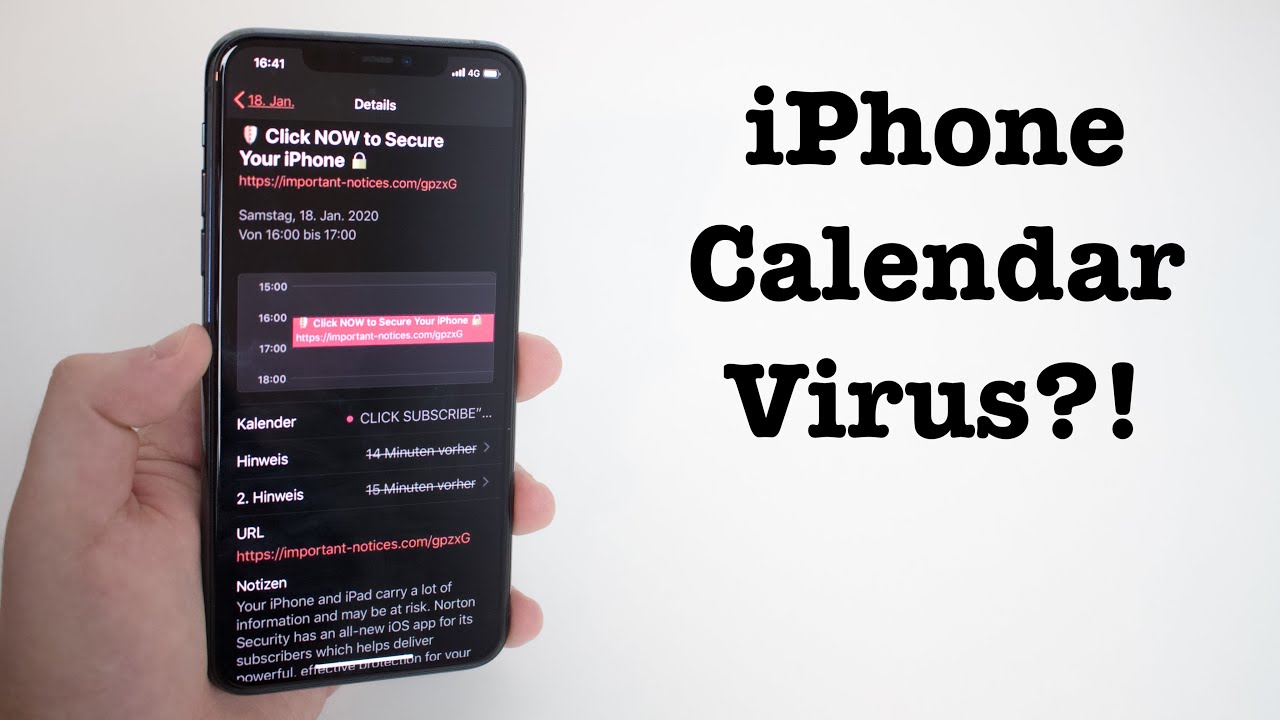Have you noticed strange appointments or reminders popping up in your iPhone’s calendar app? It might feel like you’ve been hacked. but most likely, you’ve unknowingly subscribed to a third-party calendar that’s generating spam events. These events often contain suspicious links that could harm your device or steal personal information if clicked.
Let’s dive into what a calendar virus is, where it comes from and most importantly, how to remove it from your device.
What Is a Calendar Virus?
The term “calendar virus” refers to spam events that show up in your calendar app without your consent. While it’s not technically a virus, it can feel like one. This spam is triggered when your device is subscribed to a fake calendar and you start receiving alerts for events with links that could lead to malicious websites.
These unwanted calendar notifications might look like this:
- “Viruses on your iPhone?! CLEAN THEM NOW”
- “Your Phone is not Protected! Click to protect”
- “Congratulations, you won! Click here to claim your prize”
These messages are designed to make you click on them, potentially leading to phishing sites or malware.
How Did This Happen?
The most common way these calendar invites end up on your device is through your email address or by accidentally subscribing via a shady website. This can happen if:
- You enter your email on an untrustworthy site, which then sells your information.
- You receive a spam text or email with a link and clicking it triggers a subscription to a malicious calendar.
Sometimes, even clicking on fake captchas (those puzzles that confirm you’re not a robot) on certain websites can subscribe you to these spam calendars.
How to Remove Calendar Spam from Your Device
On iPhone (Newer Models):
- Go to Settings > Calendar > Accounts.
- Look for any unfamiliar accounts and delete them. The names might look something like “Calendar Events” or “Events Calendar Viewer.”
- Once deleted, these spam events should stop appearing.
On iPhone (Older Models):
- Open the Calendar app.
- Tap Calendars at the bottom of the screen.
- Look for any calendars you don’t recognize. Tap the “More Info” button next to them, then scroll down and select Delete Calendar.
On a Mac:
- Open Calendar (or iCal).
- Click Calendar in the menu bar and choose Preferences.
- In the General tab, select only the calendars you want to use from the Default Calendar menu and deselect any unfamiliar ones.
On iCloud:
- Go to Calendar on iCloud.com.
- Click the gear icon > Preferences.
- In the Defaults menu, uncheck any unwanted calendars.
How to Prevent Calendar Spam
- Block Pop-ups in Safari:
Go to Settings > Safari and turn on Block Pop-ups and Fraudulent Website Warning.
- Avoid Clicking Suspicious Links:
Be cautious when clicking links in text messages, emails, or websites. If you receive a suspicious calendar invite, delete it without interacting with it.
Also Read: How Digital Forensics Can Decrypt WhatsApp Messages
- Change Calendar Settings:
To stop auto-accepting calendar invites:
- Sign in to iCloud and select Calendar.
- Click the gear symbol in the bottom left corner and choose Preferences.
- Under the Advanced tab, select “Email to [your email]” under the Invitations section to receive invites via email instead of app notifications.
- Use a VPN:
A VPN can help protect your data while browsing, making it harder for malicious actors to intercept your information.
By following these steps, you can eliminate the spam and prevent it from coming back, keeping your devices safe from unwanted calendar invites.